NOW AVAILABLE: Product-Focused Search and Guided Navigation for improved access to product support. Read more.
Manage Software Licensing for Zebra Products (Excluding Printers)
Zebra Software Licensing (ZSL) enables you to manage Zebra software entitlement and download packages for some Zebra software. Access the portal to download software and to view and manage entitlement to software downloads, total licenses owned/used, available upgrades, activation IDs, and more.
To enhance the customer experience related to license management, Zebra Software Licensing will be migrating from Zebra’s legacy, existing licensing servers to a new licensing server platform.
The major reasons for migrating to a new licensing server is
- Higher data integrity and reliability
- Intuitive user interface portal experience
- Greater system stability
- Better traceability to sales orders
- Scalability and performance to meet growing demand
- Common process and platform for ordering fulfilling licenses across Zebra
The product applications impacted include the following:
- Server-based licensing applications
- For server-based applications, the change will largely be transparent to users. All licensing management interactions will be through the server-based admin console. All migration activities between legacy and new licensing servers will be done in the background.
- Device-based licensing applications
- For LM (License Manager) device-based applications, a new version of the license manager application will need to be deployed that has the API’s for activating licenses on the new licensing server. There will be no need to update the application version (i.e. Enterprise Browser, MDNA, etc.) – only the License Manager Application needs to be updated.
Timeline
- It is recommended that you contact your Zebra account manager/sales engineer or partner to start planning for the update of your device's license manager application or other device-based applications to enable business continuity with our new licensing management platform.
- Decommissioning of the existing legacy licensing server will begin on Sept 29, 2025, and will be complete on December 31, 2025.
- Decommissioning of the legacy licensing server for the ATS products will happen on July 18, 2025.
- All new / add-on orders will be automatically fulfilled using the new licensing server from Sept 29, 2025.
- Migration activities for device-based licensing using the license manager application can begin as early as April 2025.
- For customers with perpetual device licenses, those will continue to work after the decommissioning. For term-based device licenses, those will continue to work until the term expiration date. If devices are sent in for repair after the decommissioning date, we will not be able to restore legacy licenses for those devices.
What this means for the customer
- For device-based applications, we strongly recommend upgrading the License Manager application, if applicable, prior to the start of server decommissioning (Sept 29, 2025).
- For those applications managed via the License Manager application, an upgrade of the license manager application is only required. No changes need to be made to the software application, like Enterprise Browser, MDNA, etc.
- Stay tuned for additional updates regarding this licensing server migration.
Changes with the new licensing system
Badge ID
- With the advent of the new licensing system, we’re introducing a new Badge ID concept, that consolidates all licensing entitlements for multiple products under a single Badge ID, unique per customer.
- The Badge ID enables activation of the application through a single label, unique to the end customer, and replaces activation through separate or multiple activation ID’s. The Badge ID is similar to the CLS ID from the legacy licensing system. Activation is completed using the Badge ID plus the product name.
- No need to consolidate licenses, as activation across multiple license keys happens via the Badge ID.
- For ALL Add-on orders, it’s recommended to include the Badge ID as part of the ordering process to ensure efficient processing of your order and avoid additional license keys being generated.
PK-ID
- The Primary Key-Identifier (PK-ID) is the equivalent of the Activation ID.
- A new PK-ID will be issued for every add-on order for perpetual licenses.
- If subscription-based licensing, then if the add-on order is to be co-termed to the original master contract, then a new PK-ID will not be issued. Rather the quantity will be increased on the existing subscription in the contract and the entitlement.
- Co-termination of contracts and subscription entitlements is strongly encouraged and should be specified as part of the order entry process.
- Again, for most applications, activation will not be done via the PK-ID, but will be done via the Badge ID.
- For Z-Downloader, Printer Profile Manager Enterprise (PPME), ZebraDesigner Professional 3, and MTS, activation will be done using the specific PK-ID.
Enhanced Customer and Partner Portals
- Access to this new system will be through the Enhanced Partner Portal or via the Enhance Customer Portal. If you had access to the legacy licensing portal, that access had been transitioned to the new licensing portals. Form registration links to those portals will be provided in an upcoming update.
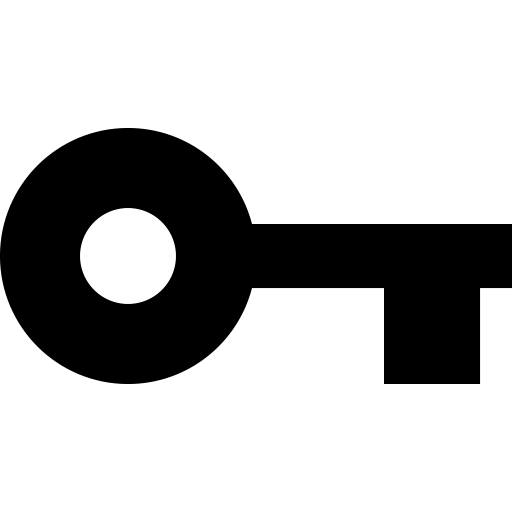
The following software can be managed through the portal:
Software Licensing Portal
Login is required. If you do not already have a Zebra account, please register. If you require assistance with login or the licensing portal, please contact support.
Note: some users with Zebra accounts may still need to do an abbreviated registration process.
New License Manager UI
StageNow Activation via New License Manager
License Activation from SOTI using ZLicenseMgr as enterprise application
License Activation Using OEM Passthrough from SOTI
License Activation Using SOTI FileSync
StageNow Activation for A10 and below via New License Manager for a device with MX version lower than MX 14.0
StageNow Activation for A11 and A13 via New License Manager for a device with MX version lower than MX 14.0
License Activation from SOTI using ZLicenseMgr as enterprise application
Accessing the Portal
Activate License (Cloud Server)
Activate License (Local Server)
Cloud License Server (CLS) Deployment Method – StageNow
Cloud License Server (CLS) Activation – License Manager Application
Entitlement Overview
Refresh License
Delete License Source
Return License
Viewing Served Devices for a Cloud License Server
Managing Devices
Return All License
User Registration Process
Enhanced Customer Portal (ECP) Overview
Enhanced Partner Portal (EPP) Overview
Local License Server
If you require administration of enterprise licenses on a local, on-premise server, please contact the Zebra Technical Support help desk to obtain access to the installer files and release notes through the Software Licensing Portal.
Version 3.0 of the Windows Zebra Local License Service (LLS) is now available for download! New functionality of the Windows LLS includes User Security functionality for increased security, a new Served Device export function for enhanced analysis of the devices using licenses in your LLS pool, as well as general performance enhancements.
You can download the updated User Guide directly from this page or, similar to previous versions, you can find the full SW download package and user guide under the Technical Software Support Product Line in the downloads section of your licensing portal. To gain access to download this file, please reach out to your Zebra account manager or your regional Zebra Technical Support team to grant your account access to the download package. Please note that all accounts previously with access to the LLS download packages will already be in a position to download the new version.
Please contact Zebra Technical Support for any questions on using the Zebra Local License Service (LLS).

